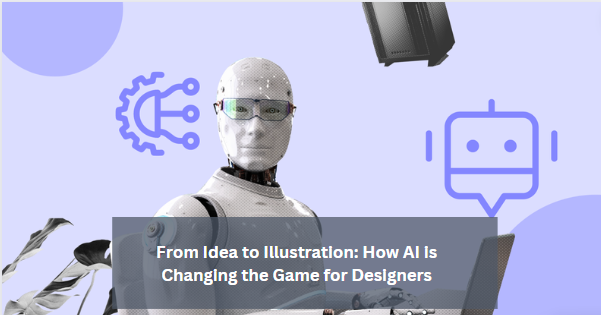Rename Branch Git – Get started now!
Renaming branches in Git has improved project organization, making collaboration smoother by correcting typos and updating names for clarity.
Utilize Git’s ‘git branch -m’ command to efficiently rename branches, allowing for error correction, improved collaboration, and sustained organization within version control.”
Explore Git branch renaming with us! Discover how the ‘git branch -m’ command can make project management easier and collaboration smoother.
What Is Branch Renaming – Learn More Now!

Branch renaming in Git is like giving a new name to a folder where you keep your work. Imagine you have a folder called “Project_A,” but you want to change it to “New_Project_A.”
Similarly, in Git, branches are like different versions of your work; renaming a branch means changing its name while keeping all the changes you’ve made. This is handy when you want to make your project more organized or fix a mistake in the branch name.
Renaming a branch helps you keep track of your work better. Let’s say you’re working on a feature called “Login_Page” but later realize it would be better named “User_Authentication”.
Another reason to rename a branch is to follow the rules or guidelines set by your team or project. Maybe there’s a rule that all feature branches should start with “feature/” or all bug-fix branches should begin with “bugfix/.”
It helps you stick to these rules, making it easier for everyone to understand the project’s structure and find the right branch when needed.
Why Rename A Branch – Click Here To Find Out!
Renaming a branch in Git serves several important purposes that make managing your project easier. One reason to rename a branch is to correct mistakes or typos in the branch name. Sometimes, when creating a new branch, you accidentally misspell the name or include the wrong information.
By renaming the branch, you can fix these errors and ensure consistency and accuracy in your project’s branch naming conventions. It’s like editing a document to make sure everything is correct and understandable.
Another reason to rename a branch is to provide clarity and context to your collaborators. A well-named branch makes it easier for team members to understand its purpose and the changes it contains.
Additionally, renaming branches can help enforce naming conventions or standards within your project or organization. Many teams have specific guidelines for naming branches to ensure consistency and facilitate collaboration.
How To Rename A Branch In Git – Click To Learn More!
1. Check Current Branch:
Start by checking which branch you currently use using the command git branch. This will display a list of all branches in your repository, with the active branch highlighted.
2. Switch to the Branch:
If you’re not already on the branch you want to rename, use the git checkout command followed by the name of the branch you want to rename. For example, git checkout old-branch-name.
3. Rename the Branch:
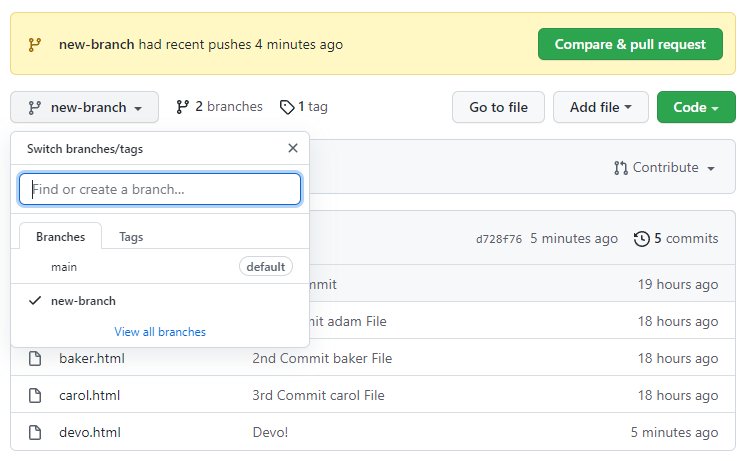
Once you’re on the correct branch, use the git branch -m command followed by the new name you want to give the branch. For example, git branch -m new-branch-name.
4. Verify the Rename:
To ensure the branch has been renamed successfully, you can list all branches again using the git branch command. Ensure the new branch name is displayed and marked as active.
5. Push Changes (Optional):
If you’ve already pushed the old branch to a remote repository, you’ll need to push the renamed branch to update the remote repository.
Use the git push command followed by the -u flag and the new branch’s name. For example, git pushes origin -u new-branch-name.
Can I Rename The Branch I’m Currently On – Find Out!
Yes, you can rename the branch you’re currently on in Git. However, switching to a different branch before renaming the current one is a good practice. This helps avoid any potential issues or conflicts arising from renaming a branch while working on it.
To rename the branch you’re currently on, first, switch to a different branch using the git checkout command followed by the name of the branch you want to change to.
Once you’re on a different branch, you can then rename the branch you initially wanted. This approach ensures a smooth renaming process without interfering with your current work.
What Happens To My Commit History When I Rename A Branch – Discover How Now!
When you rename a branch in Git, your commit history remains unchanged. Renaming a branch only affects the name of the branch itself and does not alter any associated commits.
All the commits you’ve made on that branch, and their details and changes stay exactly as they were before the renaming process.
It’s similar to changing the label on a folder without modifying the contents inside it; the contents (or commits, in this case) remain untouched.
Git uses unique identifiers called commit hashes to track the history of changes in a repository. When you rename a branch, Git updates the reference to the branch name but keeps the commit hashes unchanged.
Any references to the old branch name in your commit history will automatically point to the newly renamed branch, ensuring that your commit history remains intact and accessible even after the renaming process.
Is It Possible To Rename A Branch In A Remote Repository – Explore Now!
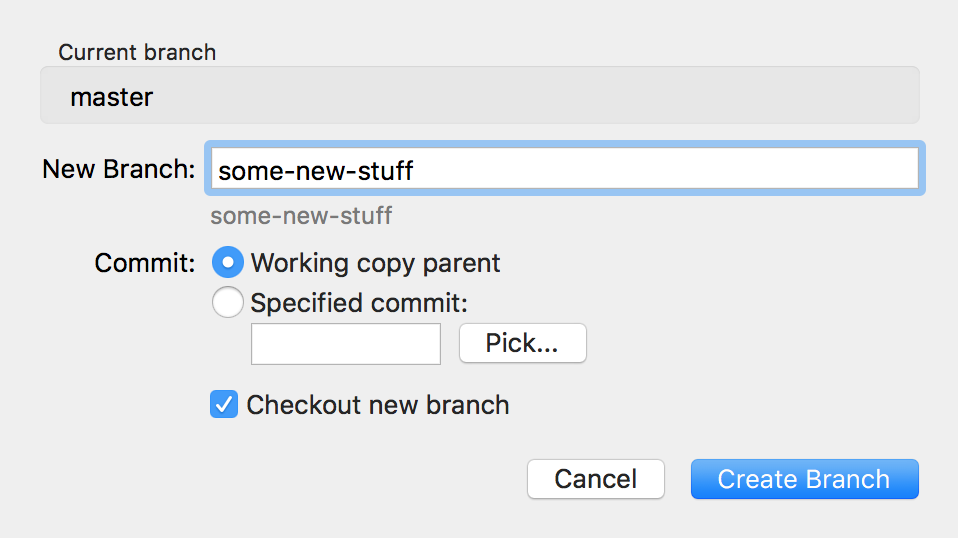
Yes, it is possible to rename a branch in a remote repository in Git. However, renaming a branch in a remote repository involves a slightly different process than renaming a local branch.
First, you need to rename the branch locally on your machine using the git branch -m command followed by the new branch name.
Once you’ve renamed the branch locally, you must push the changes to the remote repository to reflect the new branch name.
This can be done using the git push command with the -u flag followed by the new branch name, ensuring the changes are propagated to the remote repository.
Renaming a branch in a remote repository is a collaborative action, so it’s essential to communicate with your team members before making any changes.
Renaming a branch in a remote repository may affect other team members working on the same branch or depending on it.
By coordinating with your team and informing them of the changes, you can ensure that everyone is aware of the new branch name and can adjust their workflows accordingly.
FAQs:
1. Can I rename a branch directly on GitHub or another Git hosting service?
No, renaming branches typically needs to be done locally on your machine and then pushed to the remote repository.
2. What happens if I rename a branch already merged into another branch?
Renaming a branch that has already been merged doesn’t affect the merged branch. It retains its name and history.
3. Is there a way to undo a branch rename if I made a mistake?
Yes, you can rename the branch back to its original name or any other desired name.
4. Are there any risks involved in renaming a branch?
Renaming a branch is generally safe, but avoid renaming branches with uncommitted changes or while others work on them.
5. Can I rename multiple branches at once?
No, you’ll need to rename each branch individually using the git branch -m command.
Conclusion:
Renaming branches in Git is an easy way to organize projects and maintain clarity in version control. It’s a small yet valuable task for efficient project management.
Also Read: