Alexa Yellow Light – Let’s Explore!
When I saw my Alexa flashing yellow, I was curious about what it meant. I asked Alexa about my notifications, and she quickly informed me about missed messages, making it easy to stay updated.
The Alexa yellow light signals pending notifications or messages. Simply ask Alexa, “What are my notifications?” to clear it. This feature ensures you stay on top of important alerts and reminders seamlessly.
This article explores the significance of the Alexa yellow light in indicating pending notifications or messages and provides troubleshooting steps and tips for managing notifications effectively.
What Does The Alexa Yellow Light Indicate – Here To Know!

Alexa yellow lights indicate notifications or messages waiting for your attention. When your Alexa device flashes yellow, it means there’s something new for you. Once you’ve listened to your messages or alerts, the yellow light will disappear.
It’s a convenient way for Alexa to let you know when there’s something you might have missed. These lights help you stay informed and never miss an important update. So, next time you see the yellow light, just ask Alexa to fill you in.
How To Troubleshoot The Alexa Yellow Light – Resolve Now!
If you’re facing the Alexa yellow light, here’s how to troubleshoot it:
- Check Notifications: Ask Alexa, “What are my notifications?”. To confirm whether there are any unread messages or alerts.
- Clear Notifications: Listen to your notifications and respond accordingly. Once you’ve addressed them, the yellow light should disappear.
- Restart Device: Sometimes, a simple restart can resolve issues. Unplug your Alexa device, wait for a few seconds, then plug it back in.
- Check Connectivity: Ensure your Alexa device is connected to the internet properly. Check your Wi-Fi connection and router settings if needed.
- Update Software: Make sure your Alexa device has the latest software updates installed. Look for updates in the Alexa app or in the settings of your device.
- Reset Device: If the issue persists, you can try resetting your Alexa device to factory settings. This action will delete all customized settings, so be careful when proceeding.
- Contact Support: If none of the above steps work, reach out to Amazon customer support for further assistance. They can provide troubleshooting guidance tailored to your specific device and issue.
By following these steps, you can troubleshoot and resolve the Alexa yellow light effectively, ensuring smooth operation of your device.
What Steps Can I Take To Check My Notifications Or Messages – Here To Know!
To check your notifications or messages on your Alexa device, follow these simple steps:

- By saying, ‘Alexa, what are my notifications?’ you can prompt Alexa to read any waiting notifications or messages.
- Listen carefully to Alexa’s response to hear your notifications. She will inform you of any missed messages or alerts waiting for your attention.
- After listening to your notifications, take appropriate actions to respond to or clear them. Once addressed, the yellow light on your Alexa device should disappear.
How Do I Resolve The Yellow Light If There Are No Pending Notifications – Don’t Miss Out!
If the yellow light persists without any pending notifications, try restarting your Alexa device by unplugging it and plugging it back in after a few seconds.
Make sure your device has a proper internet connection. If the issue continues, check for any software updates and install them. If the issue continues, reach out to Amazon customer support for additional help.
What Other Alexa Light Indicators Do – You Should Know!
Alexa uses different coloured lights to convey various messages and statuses. A cyan light on a blue ring indicates that Alexa is actively listening and processing your commands.
If the microphone is turned off, a solid red light appears, indicating that Alexa isn’t actively listening. When the device is starting up or undergoing a software update, a spinning cyan light is displayed.
An orange light signifies that the device is in setup mode or experiencing connectivity issues. A pulsing green light indicates an incoming call, while a spinning green light means you’re currently on a call or in an active drop-in session. Purple lights
signal the activation of the “do not disturb” feature or indicate Wi-Fi setup issues during the initial device setup. White lights show volume levels or indicate when Alexa Guard is active in Away mode.
Understanding these different light indicators can help users effectively interact with their Alexa devices for various tasks and notifications.
Common Issues Associated With Alexa Lights – Troubleshoot With Ease!
Some common issues with Alexa devices include unresponsiveness to commands, connectivity problems with Wi-Fi, unexpected device behavior, and difficulties in device setup. Users may also encounter issues with microphone functionality, device startup, or software updates.
When facing these issues, troubleshooting steps such as device restarts, checking Wi-Fi connections, and ensuring proper device setup may be necessary to resolve the problems. Additionally, contacting Amazon support for further assistance may be required for more complex issues or persistent problems.
Tips For Managing Notifications And Alerts – Discover The Possibilities!
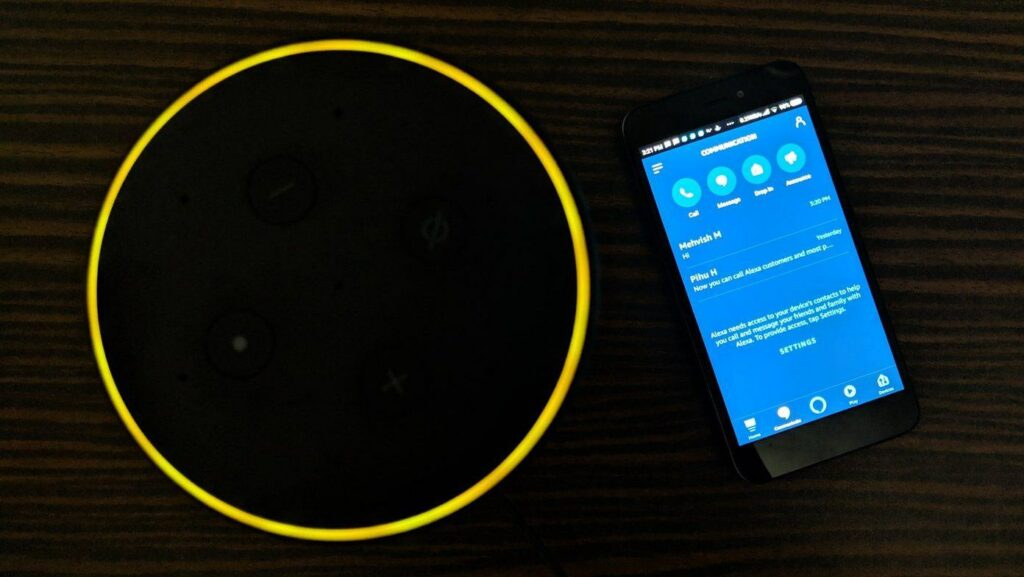
To manage notifications and alerts effectively on your Alexa device, consider these tips:
- Customize Settings: Adjust notification settings in the Alexa app to tailor alerts to your preferences.
- Voice Commands: Utilize voice commands to manage notifications hands-free. Commands like “mute notifications” or “read my notifications” can be helpful.
- Scheduled Do Not Disturb: Set up scheduled do not disturb periods in the Alexa app to avoid interruptions during specific times.
- Priority Contacts: Prioritize contacts to ensure notifications from important contacts are always received.
- Clear Regularly: Regularly check and clear notifications to keep your device clutter-free and ensure you don’t miss important alerts.
- Follow-Up: Use the follow-up mode to allow Alexa to ask follow-up questions or provide additional information based on previous interactions.
- Silent Notifications: Enable silent notifications for less urgent alerts to avoid disturbances while still staying informed.
- Manage Skills: Review and manage skills that send notifications to ensure you’re only receiving alerts from the most relevant and useful sources.
By implementing these tips, you can effectively manage notifications and alerts on your Alexa device, enhancing your overall user experience.
Frequently Asked Questions:
1. Can Alexa connect to Bluetooth speakers?
Yes, Alexa can connect to Bluetooth speakers, allowing you to stream music, podcasts, and other audio content from your Alexa device to your preferred Bluetooth speaker.
2. How can I change Alexa’s wake word?
Currently, Amazon offers four wake word options: “Alexa,” “Amazon,” “Echo,” and “Computer.” To change the wake word, open the Alexa app, go to settings, select your device, and then choose from the available options.
3. Does Alexa store recordings of my voice commands?
Yes, Alexa stores recordings of voice commands to improve its accuracy and performance over time. However, users have the option to review and delete their voice recordings through the Alexa app or the Amazon website
4. Can Alexa make purchases on my behalf?
Yes, Alexa can make purchases on Amazon using voice commands if you have enabled voice purchasing and have a valid payment method set up in your Amazon account.
Conclusion:
In summary, the Alexa yellow light serves as a helpful indicator of pending notifications or messages. By asking Alexa, “What are my notifications?”, users can effortlessly clear these alerts and stay informed about important reminders and alerts.




